Calendar Display Preferences
To adjust the display preferences for the calendar, open the Settings app and select Calendar & Appointments > Display Preferences.
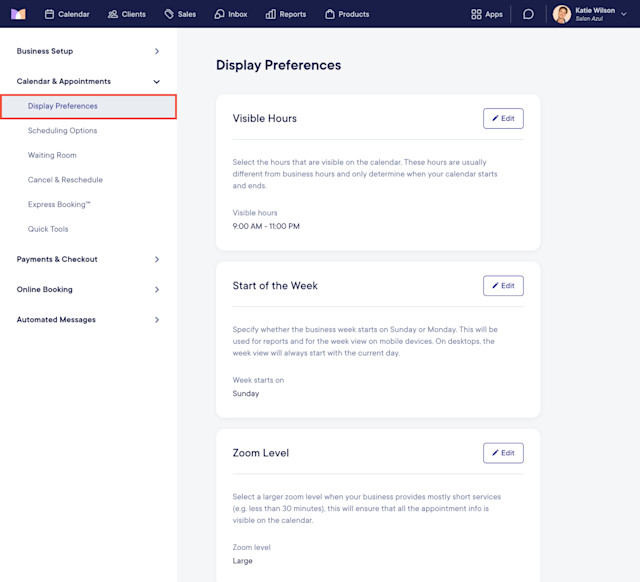
Link copiedVisible HoursLink copied
Select the hours that are visible on the calendar. These hours only determine when your calendar starts and ends. We recommend showing your business hours plus one or two hours around opening and closing times.
Link copiedStart of the WeekLink copied
Specify whether the business week starts on Sunday or Monday. This will be used for reports and for the week view on mobile devices. On desktop, the week view will always start with the current day.
Link copiedZoom LevelLink copied
This setting changes the size of appointments on the calendar. Select a larger zoom level when your business provides mostly short services (e.g. less than 30 minutes) to ensure that all the appointment info is visible on the calendar.
Link copiedVisibility of Canceled AppointmentsLink copied
Specify which cancellation types should remain visible on the calendar.
Link copiedHigh Contrast Colors on CalendarLink copied
When enabled, areas on the calendar where a staff member is not scheduled will be displayed in a dark gray.

Can't find what you're looking for?
with us to talk to a real person and get your questions answered, or browse our on-demand videos.