Completing Your Phone Call Application
To enable phone calls, you will need to first complete your phone call application. You only need to complete this application once, even if you have multiple locations or multiple phone numbers.
To complete your phone call application, open the Settings app and go to Business Setup > Phone Numbers.
Select Get Started to begin your phone call application. You will need certain information about your business, including your business address (as listed on tax documents), EIN, etc.
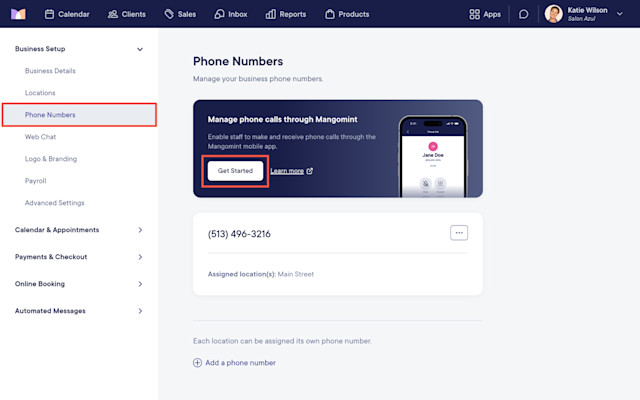
Once you’ve submitted your application, it will be reviewed. The review process can take up to several days to complete.
As part of the review process, you may receive a text message from The Campaign Registry (TCR) asking you to confirm your registration for US A2P Messaging.
If you receive this text message, you must reply Yes within 24 hours. If you do not reply within 24 hours, please contact chat support and request that the message be resent to you.
If you do not receive this text message, then this step is not required for your application.
The Mangomint team will reach out to you to complete your phone call setup. Once your setup is complete, the Phone Calls Setup section will no longer display, and phone calls will be enabled for all your locations and phone numbers.
Once phone calls are enabled, you can:
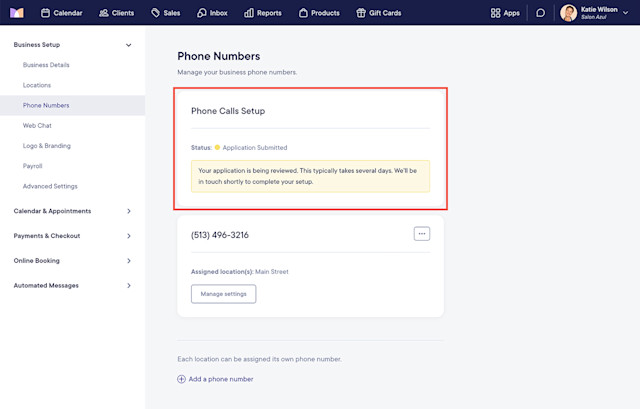

Can't find what you're looking for?
with us to talk to a real person and get your questions answered, or browse our on-demand videos.